
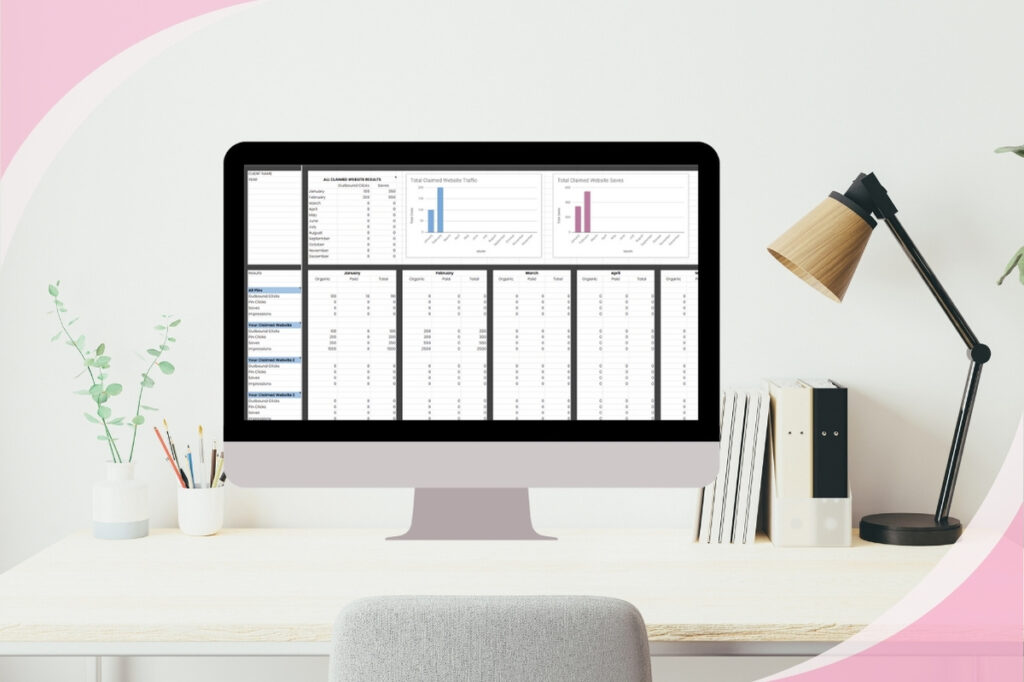
Guest post by Kathryn Moorhouse
If you’re a Pinterest manager or virtual assistant (VA) managing multiple clients, staying organized is key to ensuring that your work is efficient, results-driven, and stress-free.
With a bunch of content to track, keywords to research, and analytics to monitor, it’s easy to feel overwhelmed. That’s where creating templates can be a lifesaver.
My mantra has always been: “Can I turn this into a template to simplify my future workflow?”.
By doing this I’ve reduced the chances of starting with a blank page or having to rewrite something over and over again. Whether that means creating or buying Canva templates, client email templates, or tracking templates, finding a way to simplify your workflow means less time at your desk.
Whether you’re just starting out or a seasoned Pinterest pro, having the right templates in place can help you streamline your work and maximize the results you deliver for your clients.
How does it help you maximize results?
When you spend less time trying to design every pin image from scratch or searching through your clients website for that one blog post URL you need, you can focus more time on your Pinterest strategy and analyzing their results.
Here are three essential Pinterest management templates every VA needs to stay organized and boost their client’s success on Pinterest.
Keywords are the bread and butter of Pinterest marketing—they help your client’s pins reach the right audience.
But keyword research can be time-consuming, and it’s easy to lose track of which keywords you’ve already used for different clients and campaigns. That’s why having a Pinterest keyword tracking and research template for each individual client is so important.
What It Does: The keyword tracking template helps you research, store, and track all your Pinterest keywords in one place. You can easily see which keywords are performing well, align your content with trending terms, and ensure that you’re consistently using keywords that will get your clients found.
Why You Need It: With all your keywords organized, you’ll save time searching for the right terms every time you create new content. Plus, having a clear overview helps you optimize pins, boards, and descriptions across multiple client accounts.
What should you put in your keyword tracker?
If you’re managing content for multiple clients, it can get complicated fast.
You need to know what blog posts, courses, sales pages, podcasts, and other content each client has so you can create relevant pins and distribute them effectively. A client content tracking template allows you to have all that information at your fingertips.
When I first started managing my client’s accounts I realized very quickly that you don’t want to waste time searching their website to find that one URL you need for the new pin you created.
What It Does: The client content tracking template helps you keep track of all your client’s content in one organized place. You can document each piece of content, its URL, the target audience, and any important details that will help you craft compelling pins and Pinterest boards.
Why You Need It: No more scrambling through files and emails to figure out what content needs to be promoted or what URLs to link to. This template allows you to quickly access and organize each client’s content so you can plan, create, and schedule pins that will drive traffic to the right places.
Pro Tip: You can also include pin titles and pin descriptions in this template so that when you create new pins for a piece of content you can review the old pin titles and descriptions you used. This allows you to easily see what keywords you’ve used for the content in the past.
| Check out our range of Pinterest Canva Templates
Tracking your client’s performance on Pinterest is vital to understanding what’s working and what needs improvement.
However, Pinterest analytics can be overwhelming, especially if you’re managing both organic and paid campaigns. An analytics tracking template can simplify this process, helping you keep all those numbers organized.
When I first started out as a Pinterest manager I created really in-depth PDF monthly analytics reports that helped my clients see their results each month. This would take me atleast 2-3 days (if not more) to complete for my long list of clients. I realized very quickly that a pretty report is great but using my time to improve their results was better.
I switched to creating a spreadsheet that tracked their analytics. They had constant access to the spreadsheet and because some clients loved seeing it in an image format I added graphs to the spreadsheet that were automatically updated based on the numbers I put into the spreadsheet.
This meant I was now spending less than 1 day compiling all of my clients’ analytics into the spreadsheet and the template did the work for me to make pretty graphics.
My clients loved this change. Their time is valuable and reading a detailed report took time away from their work. They wanted a snapshot and short personalized notes to understand the results. This was a win-win for both of us because I could focus my time on using the analytics to improve my strategies.
Now thanks to Canva (which didn’t exist when I started as a Pinterest manager), PDF monthly reports aren’t as time-consuming to create. Their table and graph options are great for creating a monthly analytics report template. The key is to keep it short and to the point.
What It Does: The Pinterest analytics template should be designed to track your client’s paid and organic analytics over time. You can record monthly stats like impressions, clicks, saves, and conversions. It’s also a great tool for creating monthly analytics reports for your clients, making it easy to communicate the results of your efforts in a clear and professional way.
Why You Need It: Monitoring your clients’ Pinterest analytics helps you identify trends, understand which strategies are working, and make informed decisions about your pinning strategy. With a template like this, you’ll save time digging through Pinterest’s native analytics and instead have a clean, simple overview of the data that matters most.
Pro Tip: Keep this template simple initially. Track the key metrics that matter to you and your client. Include a section that allows you to make notes. I’ve found having notes each month is super valuable. One holiday season I was able to look back at my notes from analytics during the past holiday season and see important things I wanted to remember and improve on.
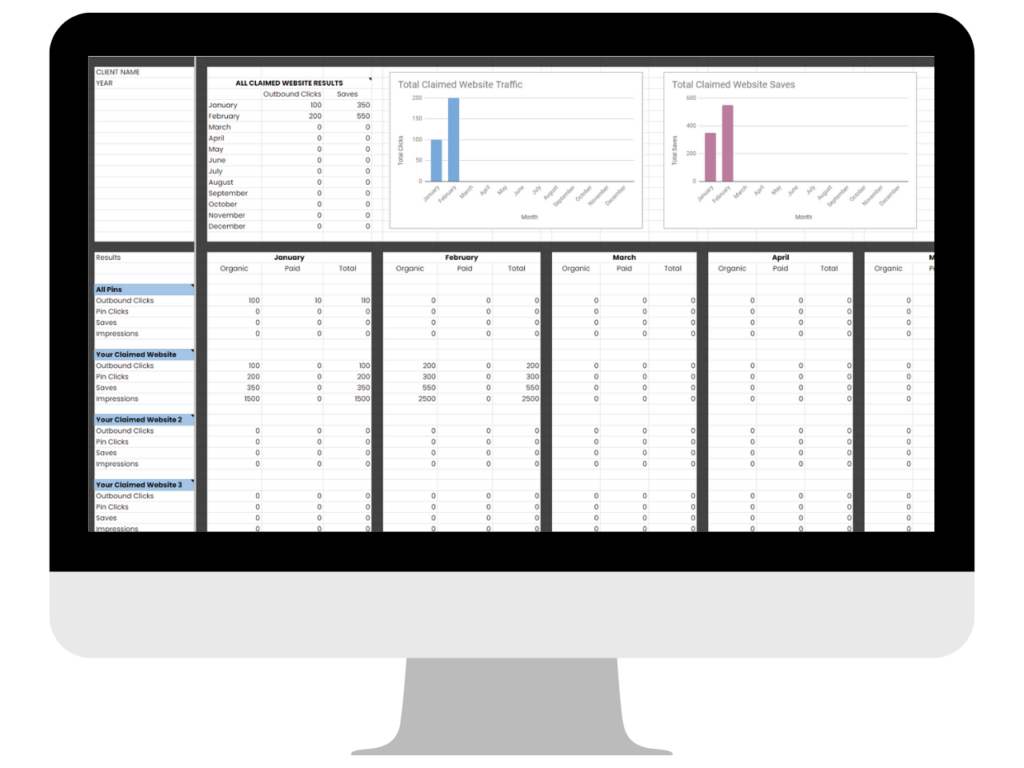
If you want to stay organized, deliver better results, and simplify your Pinterest management, these three templates are essential tools to have in your toolkit.
Whether it’s keyword research, content tracking, or analytics management, having these templates will help you work more efficiently, save time, and give your clients the best possible results.
If you’re ready to organize and simplify the backend of your business, be sure to check out my Pinterest Manager Business Templates bundle. It includes all three of these templates—plus other templates you need to confidently manage your clients’ Pinterest accounts, stay organized, and grow their businesses!
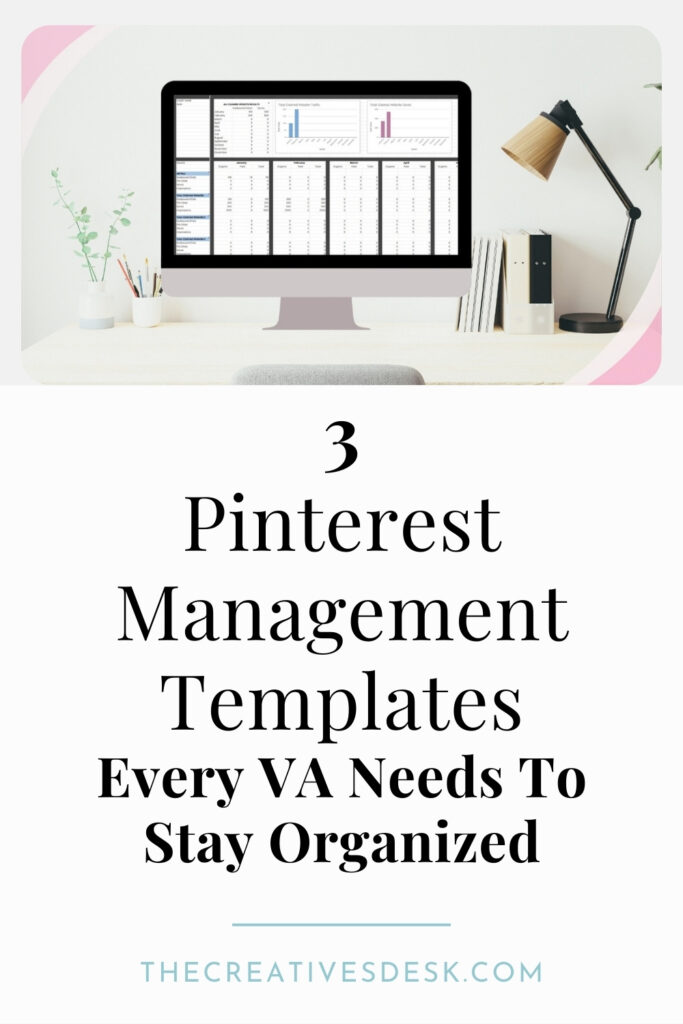
Share to…
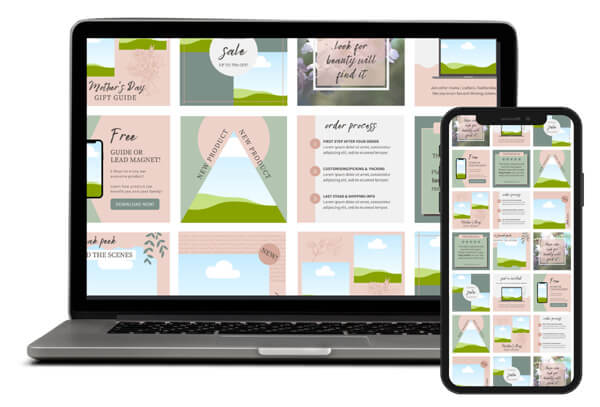
Sign up to get 10 free Canva templates for your social media.
Created with solopreneurs in mind, these templates offer a variety of content types to help boost your online presence!